Privilege Access Management (PAM)
PAM is software that provides an additional layer of protection for your computer. It allows you to provide your approval for good software to have administrative access to your computer. In many cases, known, good software is pre-approved based on specific properties of the individual software, which will allow the software to run, update, etc. without delay or interaction. Its purpose is to let all known good software pass, while attempting to prevent unknown or malicious software from gaining administrative rights to your computer without your knowledge. Access such as this could lead to compromising the confidentiality and integrity of your system and possibly the campus network.
Benefits
PAM allows you to run all your software as you normally would with administrative rights, without having administrative rights set by default on the computer. This provides a defensive layer that prevents unknown malicious software from automatically getting administrative rights to your computer. Instead, you provide your approval by entering your credentials or simply clicking “OK” to give it permission to run. This helps prevent many forms of ransomware and other malicious software from taking over your system as well as gaining access to campus network information.
Timeline
This software, BeyondTrust, is currently being deployed across campus. As deployments are scheduled, individuals are notified prior to the deployment. This allows individuals an opportunity to understand what changes will occur. Also, we are deploying this software to all new computers being distributed to employees.
Changes to your UNA computer
When fully installed, you should see an icon in the bottom right corner of your screen (a.k.a. the system tray) similar to one shown below.

After installation, when unauthorized software needs administrative access to your computer, you should be prompted to provide confirmation and authorize the administrative access for that software. The software may ask for a reason as well as prompt you for your UNA password. After providing this information and clicking “OK”, the software will run with the appropriate access privileges. Conversely, the requesting software will not be able to run without your approval. For examples of these prompts, please see the screenshots below.
Windows 10 Prompt:
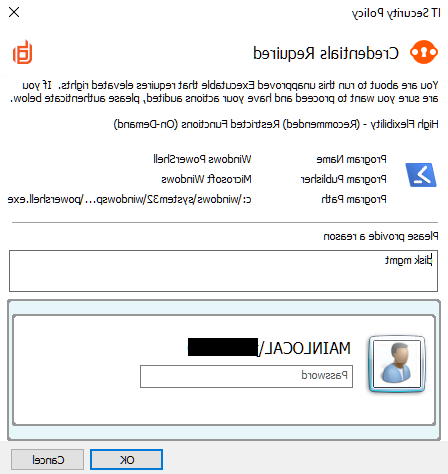
Mac OSX Prompt:

Next Steps
After this software is loaded on your computer, you should be able to perform all functions necessary to complete your work at UNA. If you are attempting to run software and you see these respective prompts, simply follow these instructions to continue as normal.
If you see these prompts but you have not opened any programs or applications on your computer, then cancel the programs by clicking the “Cancel” or “No” buttons. If this occurs, contact the ITS Helpdesk at helpdesk@eraglobe.com, immediately so we can assist with the issue.
If you experience any problems or issues with this (or any) software or have any questions about technology, please contact our Helpdesk at helpdesk@eraglobe.com immediately so we can help resolve the issue and answer your questions.